March 8, 2024
Migration from Tally to Zoho Books at Financial Year End
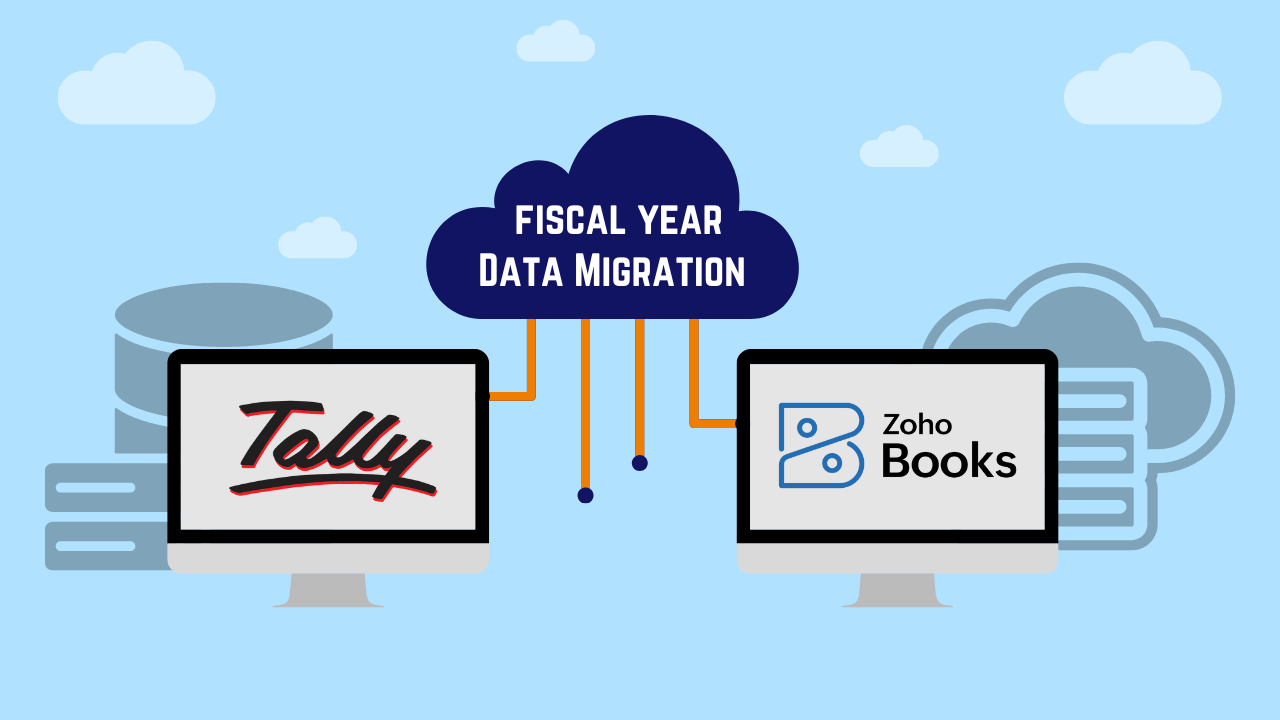
As year-end approach, it can be strategic to migrate to cloud accounting software with Zoho Books.
There are two main approaches to migrating to new accounting software option:
a) With Historical Data
b) With Opening Balance Data of Starting Fiscal Year.
This blog post will focus on transitioning with opening balances for the new year. It offers a fresh start by minimizing the transfer of extraneous historical data. Here's a step-by-step guide with precautions to ensure a smooth migration:
Preparation (Before Migration):
- Data Backup: Take a full backup of your Tally data before starting the migration process. This serves as a safety net in case of any issues during migration.
- Reconcile Accounts: Ensure all accounts in your Tally are reconciled before exporting data. This includes verifying bank statements, clearing outstanding dues, and ensuring account balances are accurate.
- Finalize Closing Balances: Complete all necessary closing entries in Tally for the closing financial year. This includes adjustments, accruals, and other year-end activities.
- Identify Data to Migrate: Determine the specific data sets you want to migrate to Zoho Books. This typically includes:
-
- Chart of Accounts: List of accounts used in your accounting system.
- Customers & Vendors: Information about your business partners.
- Items: Products or services you sell or purchase.
- Opening Balances: Starting balances for each account in the new financial year.
Migration Process:
- Export Data from Tally: Use the appropriate export options in Tally to extract the identified data sets in a format compatible with Zoho Books (usually CSV or Excel). You can get the sample file module wise in zoho books Import option
- Set Up Zoho Books Organization: Create a new organization in Zoho Books and define your fiscal year settings to match your financial year end.
- Import Chart of Accounts: Import the exported chart of accounts data into Zoho Books, ensuring proper mapping of accounts and account types. Inconsistencies can lead to reporting errors.
- Configure Settings: Set up & Review Organization, Taxes & Compliance, Preferences, Items, Sales and Purchases from Settings to align with your accounting practices.
- Import Customers & Vendors: Import customer and vendor data, ensuring accurate contact information and account details.
- Import Items: Import item data, including product descriptions, SKUs, and inventory details (if applicable).
- Add Bank/Credit Card Accounts: Add your bank and credit card accounts in Zoho Books and connect them to online banking for automatic reconciliation (optional).
- Enter Opening Balances: Manually enter the opening balances for each account in Zoho Books as of the new financial year. You can use the exported trial balance report from Tally as a reference.
- PDF Templates: Review all SO, PO, Invoice & other PDF templates and make necessary changes as required.
- Reconcile and Verify: After importing, carefully review the data in Zoho Books to ensure accuracy and completeness. Reconcile opening balances and compare with your Tally records.
Precautions:
- Timing: To ensure a smooth transition, complete all one-time migration setup tasks by Fiscal year end for a successful launch on starting Fiscal year.
- Data mapping: Pay close attention to mapping accounts and data fields correctly while importing Customer / Vendor & Item master to avoid inconsistencies and errors.
- Data Sample: Start with a small sample of data import before migrating everything to test the process and identify any potential issues.
By following these steps and taking the necessary precautions, you can ensure a smooth and successful migration from Tally to Zoho Books at the end of your financial year, leaving historical data behind and starting fresh with the Zoho Books.
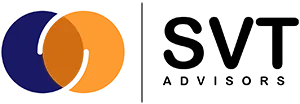




Thank you for your kind words! You can reach us via the contact form on our website or through the details provided there. We’d love to connect!
Thank you for the good writeup. It in fact was a amusement account it. Look advanced to far added agreeable from you! By the way, how can we communicate?
Grateful for your kind words—happy you enjoyed the content!
as I website possessor I conceive the subject material here is very superb, thankyou for your efforts.
Thank you for your thoughtful comment and encouragement! We’re delighted to hear that you find our content engaging and informative.
I am typically to running a blog and i actually admire your content. The article has actually peaks my interest. I’m going to bookmark your web site and preserve checking for brand new information.